How to Get a Voice Changer for VRChat
1.Changing your voice in real-time.
- Step 1: Download, install and run the UnicTool MagicVox
- Step 2: Assign input and output devices correctly.
- Step 3: View the lists displaying the voice-changing effects.
Please download and launch the UnicTool MagicVox program by following the wizard instructions. Is this your first usage of the program? Following the setup instructions will be of assistance to you.
You must select the input and output to use this voice changer tool. Choosing a microphone as the input and headphones as the output would be best.
Once you have selected your favorite voice filter, speak into the microphone. Please pay attention to how your voice changes as it comes out of the headphones. If the MagicVox voice changer does not function, you can follow the three steps to resolve the problem.
- Step 1: Open MagicVox from UnicTool
- Step 2: Select sound effects
- Step 3: Use the critical bindings for easy access.
- Step 4: Open VRChat and enjoy fun
The UnicTool MagicVox should be launched, and the primary microphone should be selected as the input device.
Select the Sound Effects option in the left-hand menu and select your favorite sound effect. There are over 190 sound effects available. Choose them and use them on any live stream, video game, or Chat application.
You can add your favorite sound effects as a list and keybind them when you need to access them quickly.
Now you can paly VRChat and have fun with MagicVox.
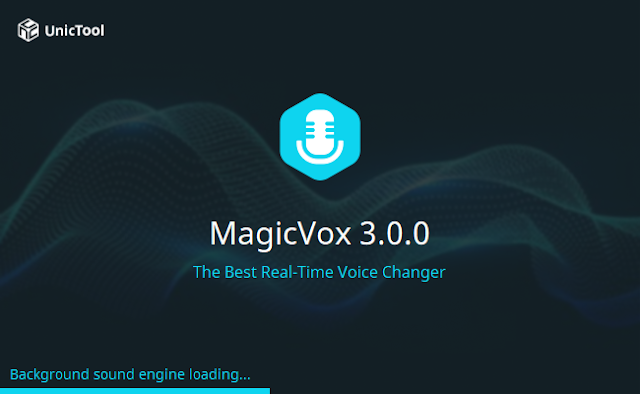





评论
发表评论